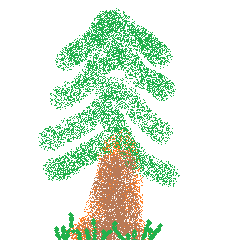To enable the Administrator account…
- Click the START button on your taskbar (usually located on the bottom-left of your screen)
- Type ‘cmd‘ (without the quotes) in the search box.
- Right-click on the cmd file that appears in the list and choose ‘Run as Administrator‘.
- Type ‘net user administrator /active:yes‘ (do not include the quotes) and press the ENTER key on your keyboard
- Now you can log off and then login with the built-in Administrator account (by default no password is needed unless you assign it already).
To disable the Administrator account…
- Login with your regular user account if you have not done so already.
- Click the START button on your taskbar (usually located on the bottom-left of your screen)
- Type ‘cmd‘ (without the quotes) in the search box.
- Right-click on the cmd file that appears in the list and choose ‘Run as Administrator‘.
- Type ‘net user administrator /active:no‘ (do not include the quotes) and press the ENTER key on your keyboard
- The Administrator is now disabled.
Important notice: If you leave the Administrator account enabled (not recommended) you should make sure to set the password so that it is not the default blank password.